Report Writer
The Report Writer is available on all Non-profit accounts for designing your own Custom reports. This tool allows you to create CSV downloads that outputs only the fields you require using any filter criteria. Please note that Custom reports are a Premium feature. Downloads are restricted to 3 records if you do not have access.
Report Types
There are 3 types of report that can be designed in the Report Writer:
- Transaction: A record/row for every transaction created in live or test mode. Fields for donation amounts, fees, donor, page and tracking. Recommended for CRM import. The date range filter is applied to the transaction date (tran_date).
- Message: A record/row for every message or object used across all pages, including added offline donations/contributions. Fields for message content and all transactional data. The date range filter is applied to the message created date (object_created).
- Page: A record/row for every page published by your organisation or your supporters. Fields for fundraiser details and summary figures. The date range filter is applied to the first published date (page_published_date).
Creating a Report
There are two ways to create your own report from the Reports page:
- From scratch: Decide on the type of report you require and click Transaction / Message / Page from the sub-menu.
- Duplicate existing report: Click on the duplicate button next to any report from any folder.
You will then be navigated to the Report Writer to design/edit your report.
Edit Existing Report
From the Reports page, simply click on Your Report Name to enter the Report Writer. If you want to edit a Built-in report, duplicate it first to edit a copy.
The Report Writer
Basic Settings
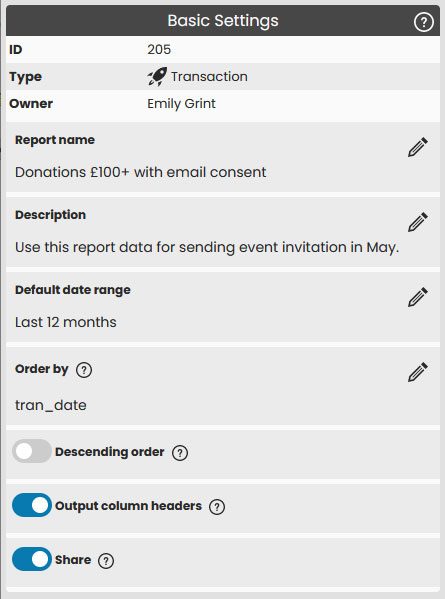
The report Type and Owner will be stated here; these cannot be changed. You must create a new report if you require a different report type. If you are not the owner and not an admin, all settings will be read-only. You can duplicate the report to edit your own version.
Report Name & Description
Set a meaningful report name and add an optional description. This information is displayed in the report folders for people to identify it.
Default date range
This is the preset that will be selected by default when a report is chosen for download. The date range can be overridden by the user, if required.
Order by
Choose a field to alphabetically or numerically order a report output.
Descending order
Enable this setting to output in descending order of your chosen field. Disable for ascending.
Output Column Headers
This setting outputs the field/column names on the first row of a download. If your CRM or database requires the data only (in a particular column order), switch this setting off.
Share
When you have finished writing a report, you can enable this setting to allow other users to access it. Only admins and the owner have permission to edit or delete the report.
Field/Column Output
This section allows to you to set which fields are output on a report, in any order you require.
Use the dropdown list + Add field to build your field list. You can add the same field more than once if required.
Use the up & down buttons to reorder fields if required. The first item in the list represents the first column in a download.
By default, the system field names will be used in the column header. To use alternative names, click the edit button next to a field to set your own. A column name must be unique.
To delete a field, simply click the delete button next to the appropriate field.
Filter

You can filter the data of a report by applying one or more conditions inside a single set (condition-1 AND condition-2 AND...). You can also include additional sets to draw other data (set-1 OR set-2 OR...). Sets are enclosed on-screen by a blue border and the words "AND" and "OR" are displayed to highlight the entire criteria.
Use the dropdown lists + Add a condition (select field) or + Add a condition set (select field) to build your filter.
For each condition, select the appropriate operator by clicking the edit button. Depending on the operator, you can enter a value to form the condition. Example:
tran_gross_donation (field)
is greater than or equals (operator)
100 (value)
Please note that date fields are not available to select on a report filter. Dates are filtered by the download date range.
Delete a Report
Admins and owners of a report can delete it from any report folder by clicking the delete button. You can also delete a report in the Report Writer from the sub-menu.
Roles & Permissions
User roles define the permissions to modify, share and delete reports:
- All roles: All users can download Standard and Shared Custom reports. They can also create, edit and delete their own Custom reports.
- Admin, Campaigner & Report Writer roles: These roles can share/un-share their own Custom reports.
- Admin role: Admins can view, share, edit and delete any Custom report by any user.